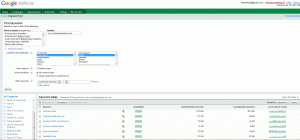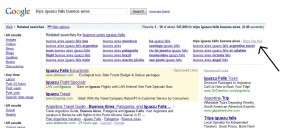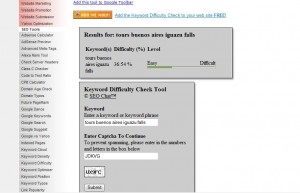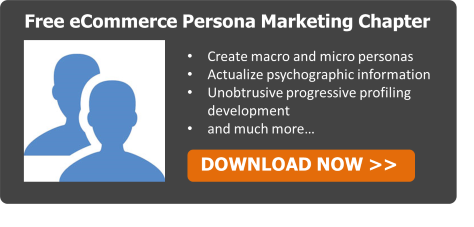As discussed previously, the first step toward keyword research is brainstorming on your own. You should make a list of as many keywords as you can think of that a user might type into a search engine to find your website. Try to be specific. So instead of the keyword phrase "tennis lessons" you may want to try "(Your City) tennis lessons".
Once you have your list of keywords, and I suggest at least 25 +, you will want to start utilizing some web tools available to help you with keyword discovery.
There are a large variety of keyword research tools available on the internet today, and it can be difficult wading through the masses to find the best tools available. Simply do a Google Search for "keyword research tools" and you will see 26,000,000 results!! Many of these sites will lead you to either free or pay for services. If you are just launching a website, you are probably on a budget and free sounds pretty good. I am going to focus on the Free Tools.
One of the best free keyword discovery tools for brand new websites that have no idea where to start is Google AdWords Keyword Tool. I realize that Google AdWords is a Search Engine Marketing service, but, if used correctly and in conjunction with several other tools, it can also be a very useful keyword discovery tool for Search Engine Optimization as well. Here is how:
1. The first step you will want to take in order to fully utilize Google's free keyword discovery tools, is to sign up for a Google AdWords Account. Setting up an account is completely free and leaves you in no obligation to pay any fees to Google unless you authorize a campaign to start.
Once you have setup your account, you will want to setup your first campaign. Please keep in mind that you are setting up this account for keyword discovery, but can turn this campaign on at anytime you feel comfortable and ready to start a Search Engine Marketing (SEM) campaign. Setting up your first campaign for keyword research is optional, but highly suggested. If you have any trouble setting up this campaign or would just like to discuss some optimization tips, please contact me! I am a certified professional in Google Advertising.
2. After you setup your AdWords account, go to the Google Keyword Tool Page and take a look around. Notice there is a box for your keywords and one for your website. Go ahead and copy your initial list of 25+ keywords that you developed through brainstorming into the keywords box. Next, type in the name of your website into the website box. Now, click on the Advanced options tab to see more options. You will see language, country, and mobile search options. If you operate an international business, it may be useful to target those countries that you think relevant. The same goes with language. I suggest clicking the mobile search tab because of the rapid trend in mobile web use. You want to target as many potential customers as possible, do not limit your range by forgetting about mobile searches.
The next two options are regarding how Google will filter your keyword list. For your keyword discovery, you will want to Show Results for "All Keyword Ideas". The next is a filter field that you may want to use if you have a predetermined set of keywords that you would like to exclude from your search.
Once you have all of the fields entered correctly and to your liking, click the Search Button. You will see a large list of keywords generated. Note, if you are not signed into an AdWords account, Google will only show you 100 keyword ideas. This is why it was important that you first setup a Google AdWords account.
I entered in the 50 keywords that I developed from Ashley's initial list which you can view in Part 1. Here is a screenshot of what Google gave me when I clicked Search:
Notice how there are categories on the left that you can click on to target your specific area of business. For Ashley's business, I selected Travel and Tourism. This narrowed down my list to about 300 keywords from an initial 500. The next step is to click the Download button and export this list to CSV for Excel. This exports a great amount of very useful data wonderful for SEO including Global Monthly Searches and Local Monthly Searches in addition to a wealth of great information for Search Engine Marketing for when I am ready to launch that campaign. Remember, the Google Keyword Tool generates a report that is meant for Search Engine Marketing, not for Search Engine Optimization. You will need to take several more steps in order to really define a great keyword list for SEO.
3. So there are a few more important steps that I suggest you take to both refine and expand your keyword research at the same time. These steps will include you taking your Google AdWords generated keyword list and analyzing each one for Keyword Difficulty and exploring the options that Google Search Engine will give you for individual keywords via the Google Related Searches Tool.
First though, lets add a couple of columns next to your keywords in the Excel program. Name the first column Keyword Difficulty and the second column # of Google Results.
Now that you have your spreadsheet setup correctly, lets head over to Google.com and take advantage of the Related Searches tool.
1. Enter your first keyword into Google.com and click Search
2. Click the link that says "+ Show Options ..." directly below the search box
3. Scroll down and click the link on the left side of the page that says "Related Searches"
4. You will now see a list of Related Searches to your keyword that you entered. Copy and paste any that you find relevant into your Excel spreadsheet at the bottom of your keyword list. Be sure to highlight the first row of your new keywords you found through Google Search so you can see the results of your labor.
5. Jot down the number of Google Page Results in your spreadsheet for each keyword. This is an optional step, but can be helpful in gauging the competition.
6. If you see a term that you think relevant, click it and you will see that you now have a new search results page showing the results of that keyword or keyword phrase. You will also have the option of click a link that says "More Like This"
7. Click the Link "More Like This" and you will see a new grouping of keywords related to that keyword or keyword phrase you just clicked on. Copy and paste any relevant keywords into your spreadsheet.
8. Repeat this process until you have entered every keyword on your spreadsheet and have developed a substantial keyword list.
9. Have fun with this process. You will discover many different keywords and phrases that can lead to alternate ways you can market your business!
Below is a snap shot of what the Related Search results will give you. Notice the arrow pointing to the link "More Like This":
4. The next step in this process involves checking the difficulty of obtaining a first page ranking for your keywords once you have completed this portion of the keyword research. Checking the difficulty of obtaining a first page ranking in major search engines will help assess which keywords you will focus on for your website. Here are the steps to do this:
1. Open a new tab or window in your web browser and go to the Keyword Difficulty Tool. There are many Keyword Difficulty tools available, but I have found that this one powered by SEOchat to be the best Free one available. If you have some money to spend, I suggest using Hubspot or SEOmoz for keyword difficulty checking.
2. Once you are at the Keyword Difficulty Tool Page, copy and paste your first keyword or keyword phrase into the keyword box
3. Next, type in the Captcha and click Submit.
4. You will now see the results for that keyword or phrase given to you in a percentage amount. The higher the percentage, the harder it will be for you to rank on the first page of major search engines for that keyword or keyword phrase.
5. Take that percentage number and type it into your spreadsheet under the column for Keyword Difficulty next to the corresponding keyword.
6. Repeat this process for all of your keywords. Your spreadsheet will be ready to analyze after you have completed this process.
Below is a screen shot of what the results will show from the Keyword Difficulty Tool:
You are finally ready to start determining which keywords you want to target for optimal SEO results!!
Continue on to Part 3 of Exotic SEO Keyword Research to read about the final steps and a full synopsis and review of the entire process in a short and sweet form!